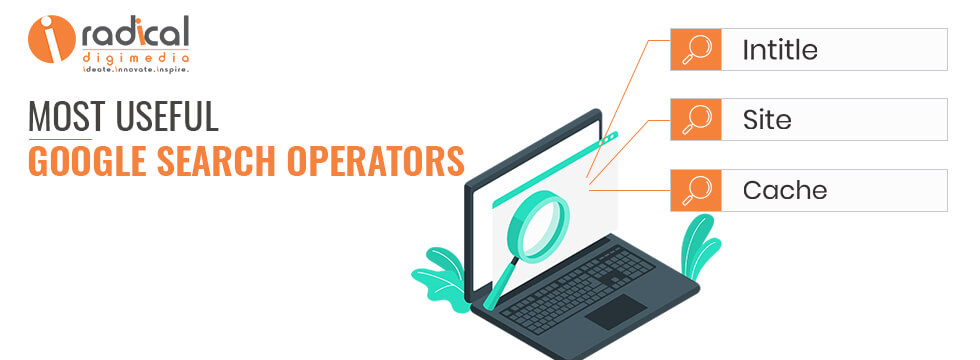
December 8, 2020
From Students to Professors, from Job searchers to CEOs, millions of people use Google search every day for a variety of reasons. Students and Educators use it for school, Business people use it for market research, and millions more use Google for entertainment. But most people may not be using Google search to its full potential.
Want to use Google search more efficiently and get the search results you want accurately? Then, check out these top 15 Google search modifiers and useful google search tips & tricks to maximize your search efficiency:
Most people ignore switching the tabs for faster and accurate results. Usually, you’ll see Web, Image, News, and More.
Searching for specific images on the Image Tab or searching for a video on the video tab gives better results than searching on the ‘ALL’ tab. Using these tabs, you can help define what kind of search you need to do.
If you are looking for a recent news article, use the News tab. For example, if you search for “GOOGLE” in the search bar in ‘ALL’ Tab, you may get search results like Login to Google, Gmail, and Google’s Social Media Links, etc., But if you switch to ‘NEWS’ Tab, you can get the latest news published on Google Company. A similar approach applies to popular companies, products, or famous personalities across the world.
Similarly, if you use the VIDEOS tab, you can get the latest news or trending topics from Google on YouTube. It’s highly recommended getting associated with the Tabs section on the Google search page. You can get relevant results and save time if utilized properly.
When you’re searching for any specific product or service or information, try using quotes/quotation marks to minimize the irrelevant results from Google search. When you put your search query inside the quotes, it’ll help you to get the pages that exactly match your search query.
For instance, Searching for SEA FACING RESORT provides more than 5.5 million search results, while “SEA FACING RESORT” narrows those results to only 4,940 results.
Sometimes you may find yourself searching for a word with an ambiguous meaning. An example is Mustang. When you Google search for Mustang, you may get results for both the car made by Ford or the horse. If you want to cut one out, use the hyphen to tell the engine to ignore content with one of the other. See the example below.
For example, if we search for ‘AIRPODS REVIEW’, the website “SOUNDGUYS” is coming on the top. But if I want to exclude the site from the search results, then I need to search on a format like “AIRPODS REVIEW -SOUNDGUYS”
Now, with the search term “AIRPODS REVIEW -SOUNDGUYS” gave search results that have excluded the ‘SOUNDGUYS’ Website from the top search result.
Using a hyphen before any website name will give you exact information about what you’re looking for. The same Google Search Trick you can apply to exclude specific words also from the search results.
This Google search tip is the most useful for researchers and educators. There may be an instance where you remember one article or blog post you’ve read on some website and you want to find out immediately, this simple trick will help you. Just check the syntax below for your search query.
Google Peoples Card site:radical.co.in
Here “Google Peoples Card” is your query and you’re adding the website radical.co.in to find out the exact page of the article.
If you need to find specific content on a particular website, this is the best shortcut you can use on Google Search.
This Google search tip is not known to everyone unless somebody is a Web developer or Digital Marketing person. This search tip will help you find out the links which are giving links to a specific page.
In detail, If you want to see the sites which have linked a particular website or link, you can use this syntax is below:
Link:radical.co.in
The search results page will show you all pages that link to our Immersive Radical Digmedia website. The URL on the right side can be any link and is not specific to the main domain.
And the most important observation is, you’ll get very limited results on the search results page because you’ll find hardly very few sites that gave that link to another webpage.
This Google search tip is very useful for Digital Marketers and SEO Experts .
This Google search tip is useful when you want to search for a particular song on Google. When you use an asterisk sign in between the words you remember from the song, Google will automatically filter out the results to show you the right song. This is a brilliant way to find song lyrics if you don’t know the lyrics completely.
Let’s look at the syntax:
nothing*catch*feels
This search trick on google will help you find out similar websites.
If you’re shopping online, or you know some product on some website, if you want to compare the price or you want to find out sellers for the same product, this will be helpful.
Below is the syntax:
related:amazon.com
The link can be anything, not only online shopping. In the above example, you can find all the websites that are similar to amazon.com. Similar sites like Walmart, Overstock, Macy’s, etc. It’s a powerful Google search tool that can help you find new sites.
This Google search trick allows you to search for one word or phrase along with a second word or phrase. This can help narrow down your search to help you find exactly what you’re looking for.
This is the syntax:
“The best way to cook poached eggs” OR “How to cook perfect poached eggs”
By searching in this format, the results will get narrowed and you will get the sites that have these phrases used on their page titles. In this instance, these two exact phrases will be searched. You can even search for single words or with two words also.
Raw eggs OR Boiled Eggs
This will search for pages that have either raw eggs or boiled eggs!
Now Google AI and Algorithms made the search engine more customer-friendly and Google search knows how to search for a lot of things. You don’t need to be too specific while searching on google. Just one small search query is enough to get relevant results in a fraction of seconds.
If you need a pizza place nearby, use this to search “ Pizza places nearby “.
Google search will grab your current location and suggests all nearby pizza places where you can order. Not only restaurants, but you can also search for ATMs, Hospitals, Banks, Gas Stations, and whatnot.
There are some instances where you may not find exactly what you’re looking for. So searching with just one keyword and visiting many search results pages will show relevant results.
The best method is to start with something very simple query and then gradually make the query more complicated.
See the example below:
First try: Poached Eggs
Second try: Cook Perfect Poached Eggs
Third try: How to cook perfect poached eggs?
This kind of search query will gradually refine the results. You may get fewer, but you’ll get relevant results with the targeted search terms. Some people may search directly with the exact question they have in their minds. They save time and get exact results within no time.
The content published every day on every website is dynamic. The information you see today on a specific web page may get altered within a few days. So, none of the web pages are going to stay static forever. For any specific article or webpage, you are hoping to come back and read has disappeared since you first visited the site or page, you can check to see if Google cached it. However, this search operator needs to be used in the browser address bar, and also the default search engine should be Google.
Use the below-mentioned syntax to get the cached URL.
Type cache: before entering a URL and hit enter.
Ex:
cache:https://www.radical.co.in/how-to-choose-right-seo-consultant-company-for-your-business/
In all cases, you may not get the cached version of the page. If you’re lucky, and google has saved the cache version, you can still view it. And be aware that the cached version of the page also won’t be available after a few days. So better you take full page screenshot or save the page for offline reading.
If you need a particular PDF or PowerPoint file or Word Document file that you previously viewed on a specific site or need and most importantly, you want to download it to use for another project. The syntax is quite simple:
*Search term here* filetype: pdf
*Search term here* filetype: Docx
*Search term here* filetype: ppt
You can replace the search term SOCIOLOGY with your desired search term. Then use the file type command and enter the extension of any file type you can think of.
This can mostly be useful for students, researchers, educators, and scholarly purposes. Business presentations and other assorted presentations that are publicly available can also be found with this specific Google search trick.
This Google Search Trick helps you when you’re shopping on a budget. If you’re looking for a product within a specific price range, then just add the product name and give the price range in the following format:
Bread Toaster $50..$100.
This type of search queries will narrow down the shopping search results to products within your budget or defined price range. However, the search results may get altered for a few products like computers, smartphones, Home Appliances, etc. the results can be most relevant but not accurate.
There are other search modifiers also like
All these other search modifiers are available at other Google Search Tips and Tricks.
Comment your favorite search tricks and share with us if you know any Google Search Tricks in the comment section. Happy Googling 🙂