In the digital age, people rely more on Google to find a wide variety of information and what they need in their local area.
In this comprehensive guide, we are going to talk about how important is ‘Google My Business’ for your company and the process for getting reports using Google Data Studio.
Table of Contents:
How important is listing your business on Google Maps(Google My Business)?
Setting up your Google My Business
Tracking how customers interact with your business listing on ‘Google My Business’?
Why do you need Google Data Studio?
How to connect Google My Business(GMB) data to Google Data Studio?
How important is listing your business on Google Maps(Google My Business)?
Over a billion searches will happen on Google everyday and a large audience can see your Google My Business profile which is going to appear on both Google search and Maps results.
Google My Business(GMB) is a free and easy-to-use tool for businesses and it helps in becoming more visible to people searching for their products or services. With the help of Google posts, you can promote your offers, events, products, etc.,
Your Google Maps insights can help you advance your digital presence and it has been a big challenge for GMB users to report and analyze their performance data especially when they have business with multiple locations.
By listing your business on Google My Business, you can track:
- Customer actions
- Phone Calls
- Direction requests
- Photo views, etc.,
Setting up your Google My Business
To setup Google My Business account, you need to visit https://www.google.com/business/ and follow the process:
Step 1: Sign in to Google My Business
Step 2: Enter your Business name and select relevant category to your Business
Step 3: Enter your Business address details
Step 4: Fill in your business phone number and website address
Step 5: Verify your business with the options that are available
- Postcard verification
- By phone
- By email
- Instant verification if your business is already verified with Google Search Console
- Bulk verification if you have multiple locations for the same business
Tracking how customers interact with your business listing on ‘Google My Business’?
We all want good data to analyze and make our business decisions. Google My Business insights will give you brief insights on how your customers interact with your business listed on Google Maps and how your listing is performing.
By tracking your Business listing insights, you can also get some useful information on
- What customers will do after they find your listing.
- How many people have viewed your listing.
- How customers are finding your business listing.
- The actions which customers take on your listings.
- Detailed insights on calls made to your business through listings.
You can also view these insights on your mobile phones using ‘Google My Business app’. If you are using a computer, you can view the insights in the ‘performance’ section.
Why do you need Google Data Studio?
Google My Business Insights will give you basic details that’ll make you understand about your business listings. But, as a business you may need a Dashboard that shows all the data in one screen.
Google Data Studio is a free reporting and data visualization tool which is highly customizable, functional, and easy to use.
Google Data Studio helps in collecting real time data from different sources and provides us with an interactive Dashboard where you can customize your report the way you want and add metrics which are important. Then, you can communicate and act on the customized data.
It offers to pull data from different sources like Google analytics, Google Ads, Youtube, Search Console, Google My Business, etc.,
How to connect Google My Business(GMB) data to Google Data Studio?
So, now for connecting GMB data to Google Data Studio, you need a connector. There are many good tools to connect your GMB data. There are many tools that will cost you some money. But on the other hand, Jepto is a free tool and trending one with it’s benefits and easy onboarding process.
Jepto is a provider of digital marketing intelligence and automation services that has created free connectors to get more exposure for its business. You can also integrate with Slack and Zapier with this tool.
Click on this link to get the free connector:
https://www.jepto.com/google-my-business-data-studio-connector
Ok! Let’s look at the step-by-step process of setting up GMB Data into Google Data Studio.
- Primarily, don’t forget to login to your email with the same email ID used for ‘Google My Business’
*Note: You should be logged in to email with only one email ID in your browser.
- Then, start by visiting Jepto website as shown below
- On this site, you just have to click on ‘Get access to connectors’
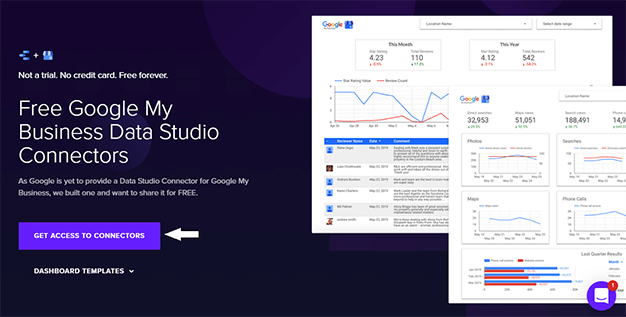
- Here, you have to enter your company details like First name, Last name, email and company name to get the access code on your email.
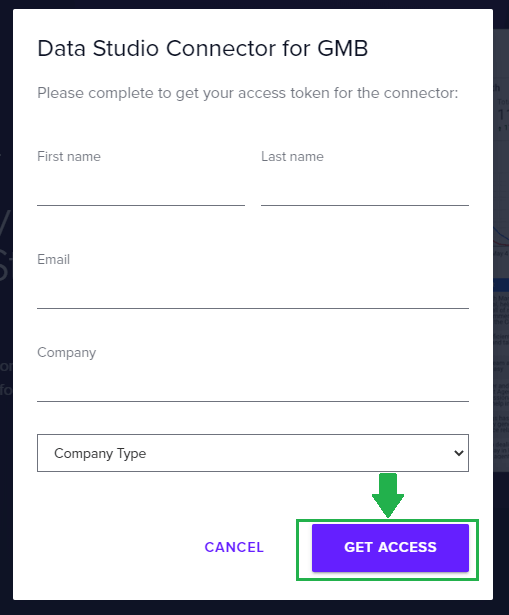
Connecting Google Reviews
According to a study, nearly 88% of consumers check for reviews before making any purchase and most consumers will not trust your business if it is having a review rating under 4.
It increases visibility of your business on Google. It increases brand trust, online exposure, more customers, etc.,. You can understand what you are doing right and where you are going wrong.
So, data on reviews cannot be underestimated.
Below are the steps for connecting your Google reviews data to Google data studio:
- First step in connecting your Google Reviews is, clicking on ‘Google Reviews Connector in the email which you have received.
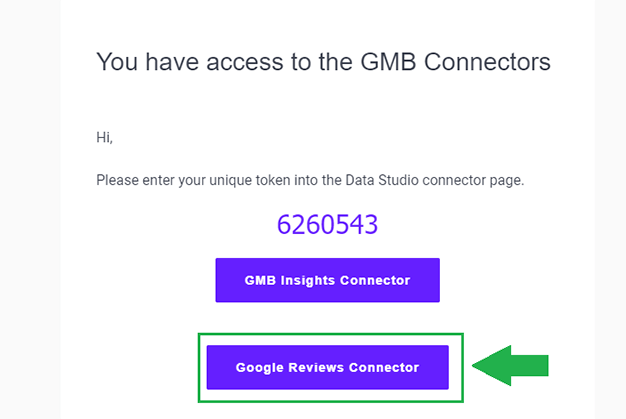
- In this step, You are going to select your country and language. Acknowledge by reading their terms and conditions and click on ‘ACCEPT’ to continue

- Here, you can click on ‘Yes, to all’ to receive their latest updates, tips and recommendations, etc., or you can select on your own.
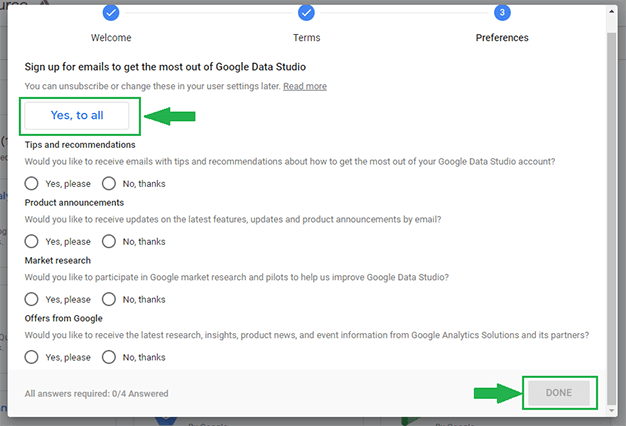
- Then, click on ‘AUTHORIZE’ where it will take you to verify your email address by sending a verification code to the registered mobile number.
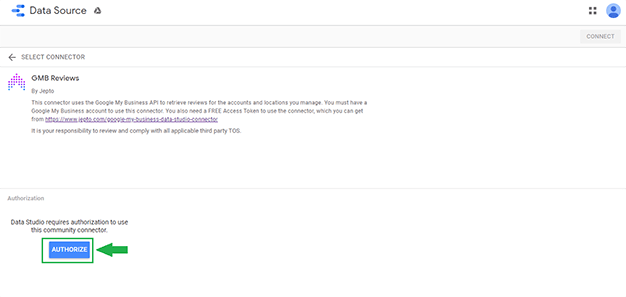
- Now, select your business account and add Access Token Code from your email and click on ‘CONNECT’ on the top right corner.
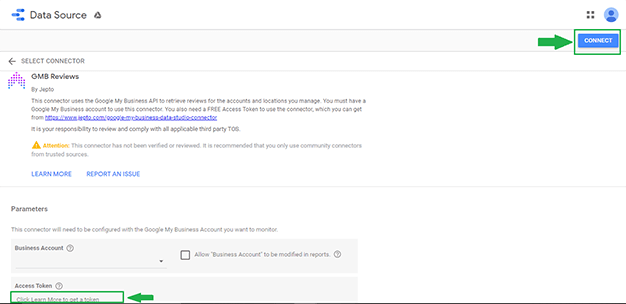
- Click on ‘CREATE REPORT’ to visit the default template dashboard where you will be able to measure:
Review count: Number of reviews on your business
Star rating: Number of star ratings on your business
By customizing your dashboard, you will also be able to measure:
- Star rating value: Average of star rating which you have got for your business
- Comments and Replies, etc.,
You can also view your report by selecting the date range.
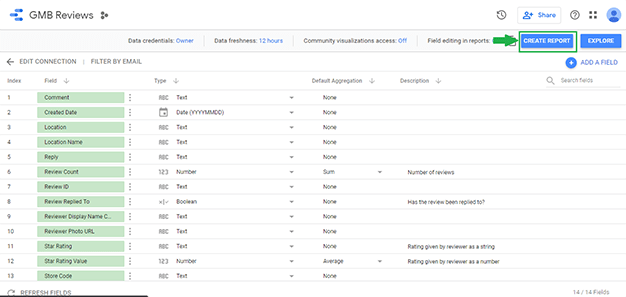
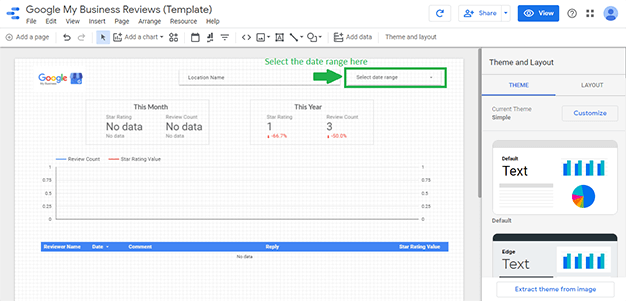
Connecting Google My Business Insights
- Now, go back to the same email and click on ‘GMB Insights Connector’ as shown below.
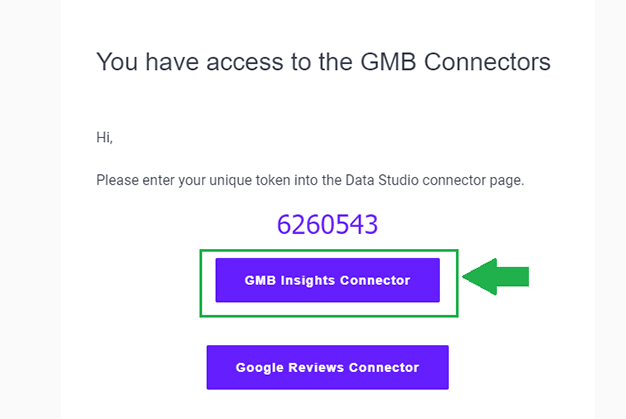
- In this step, You are going to select your country and language. Acknowledge by reading their terms and conditions and click on ‘ACCEPT’ to continue
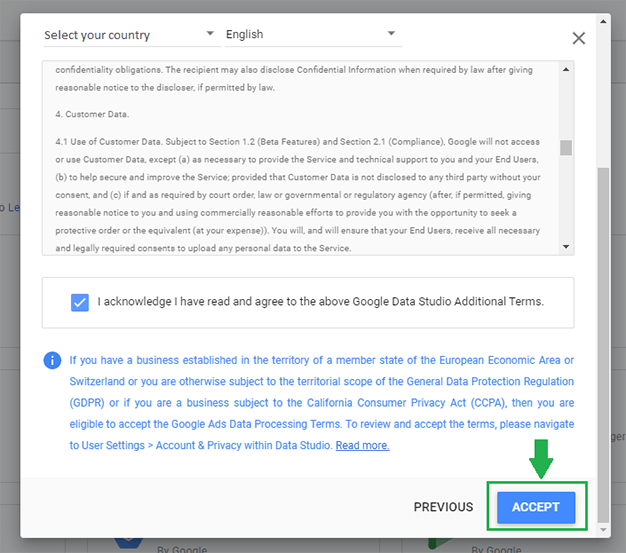
- Here, you can click on ‘Yes, to all’ to receive their latest updates, tips and recommendations, etc., or you can select on your own.
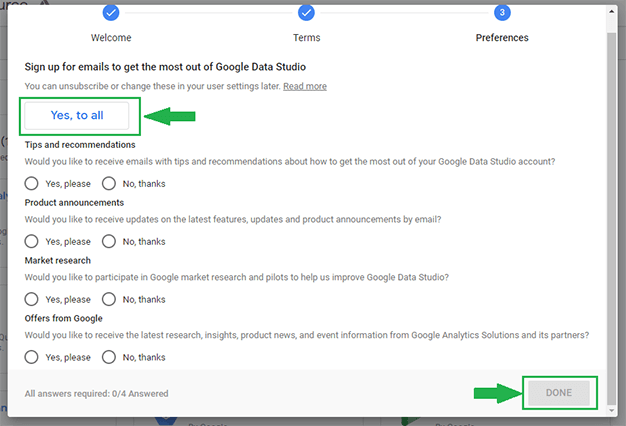
- Now, it’s time to verify your account by clicking on ‘Authorize’ where it will take you to verify your email address by sending a verification code to the registered mobile number.
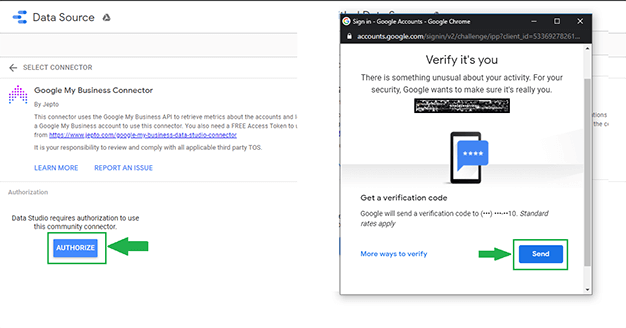
- Lets select a Business account and add Access Token code which you had got earlier in your email. Then, click on CONNECT on the top right corner to continue.
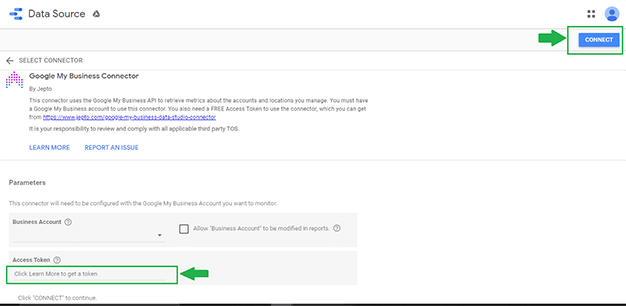
- Click on ‘CREATE REPORT’ on the top right corner which takes you to the Dashboard where you can get all the GMB data in one place based on your location.
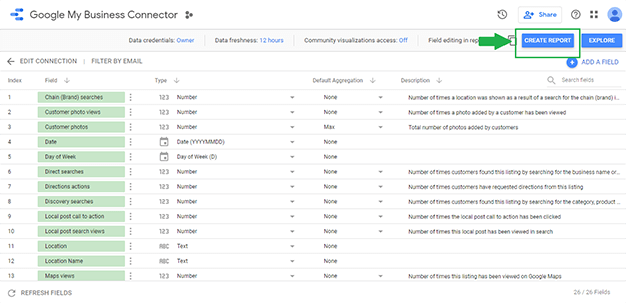
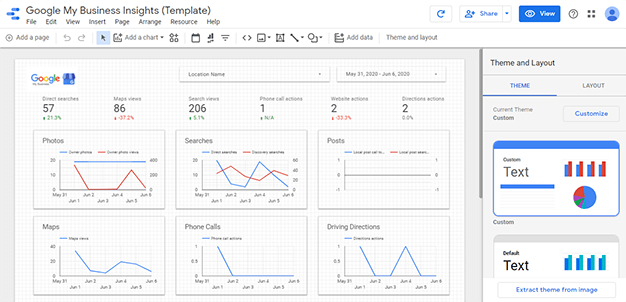
Now, you can share your reports easily with others by clicking on ‘share’. You will be able to find in-depth data of your GMB in this awesome dashboard where you can measure:
- Direct searches: When a customer directly searches for your business or address
- Maps views: When a customer find your business through Google Maps
- Search views: When customer find your business through Google search
- Phone call actions: how often customers called your business through your business listing.
- Website actions: When a customer views your website
- Directions actions: When customers request directions to your business.
- Now, visit Google Data Studio where you can check the recent reports by clicking on it as shown in the below screenshots.
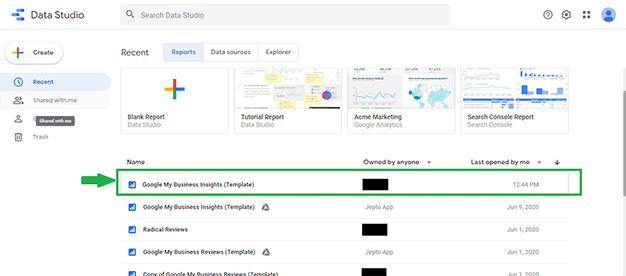
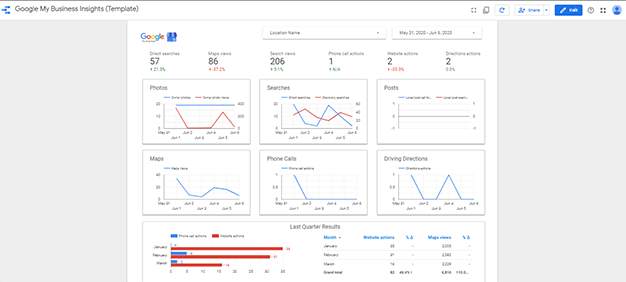
Finally, you can give other people access to your report by clicking on ‘Share’ on the top right corner and sending them an email invitation.
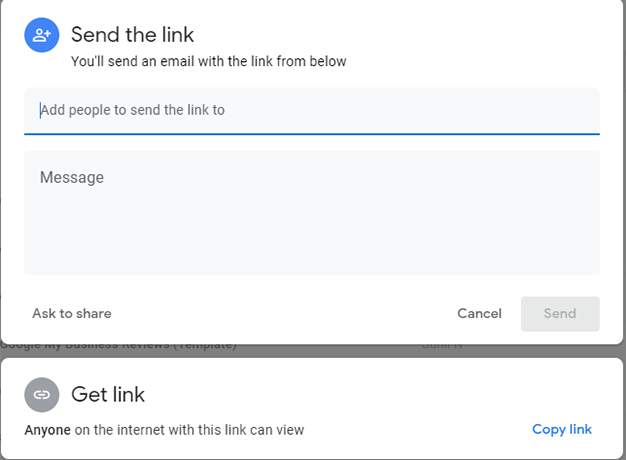
You can also bookmark your Dashboard which helps you view your report easily.If you want to share the reports from the Google Data Studio home page, then click on ‘more’ and click ‘share’.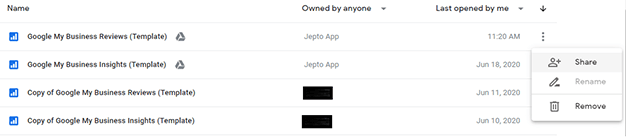
We hope you find this useful. Visit https://www.radical.co.in/blog/ for more such updates and tutorials on Digital Marketing.Immersive Radical Digimedia as a Digital Marketing Company helped hundreds of businesses to turn Google My Business into a powerful marketing tool to maximize visibility on Google, Increase Leads, and to Drive more traffic to the physical storefront.Contact us today to get a Free Consultation and Report on Your Local Business Listing.
Disclaimer:
The Logos and Screenshots taken and used on the blog are belonged to the rightful owners. Re-purposing is only for providing information. Please do contact us if you have any questions at: https://www.radical.co.in/contact-us/
Share This
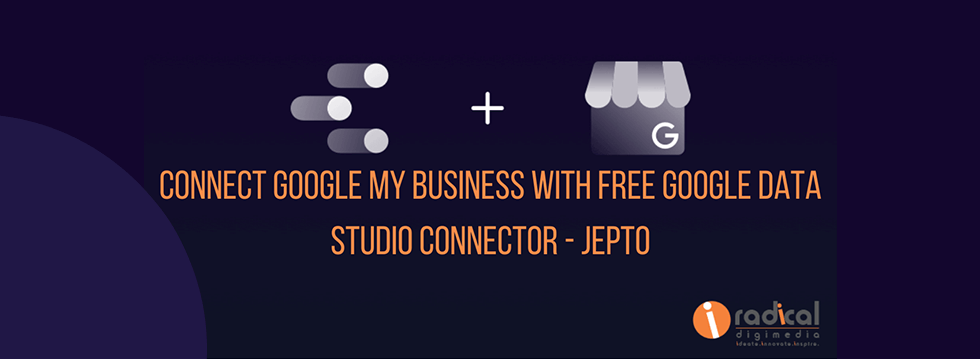
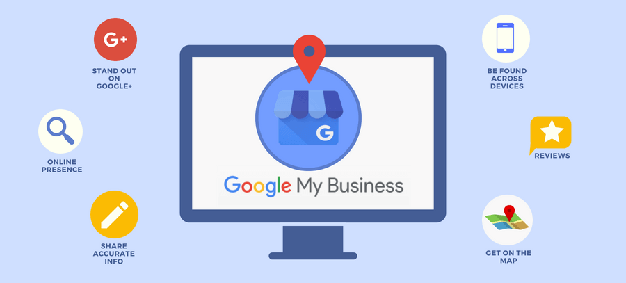
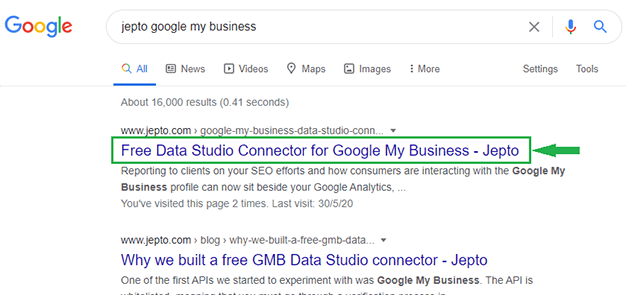
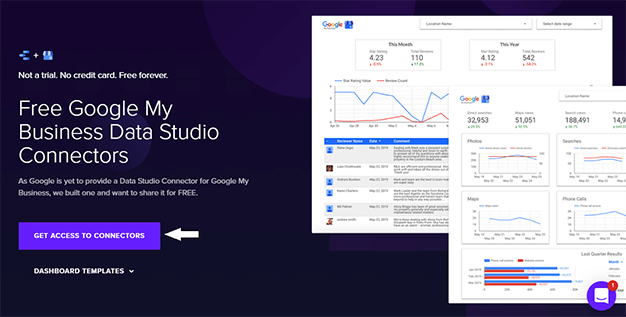
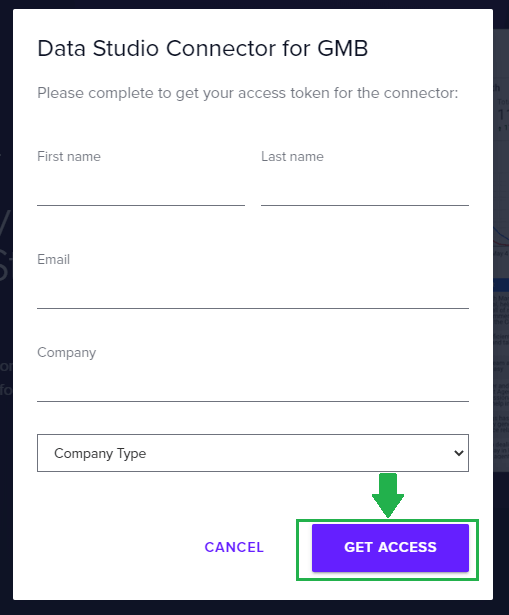
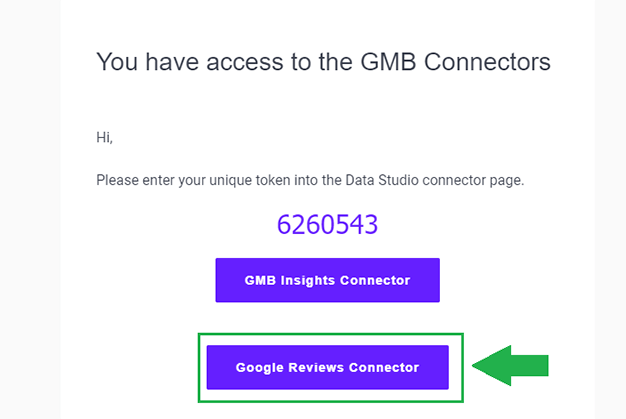

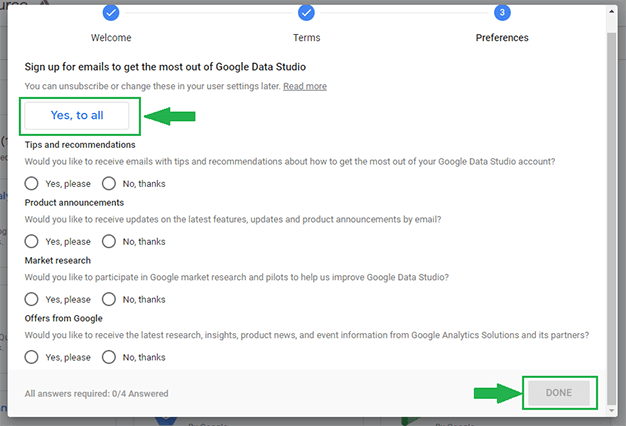
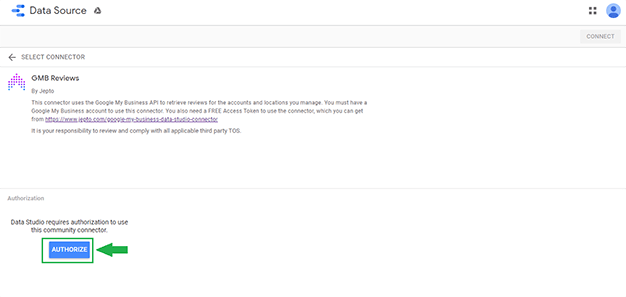
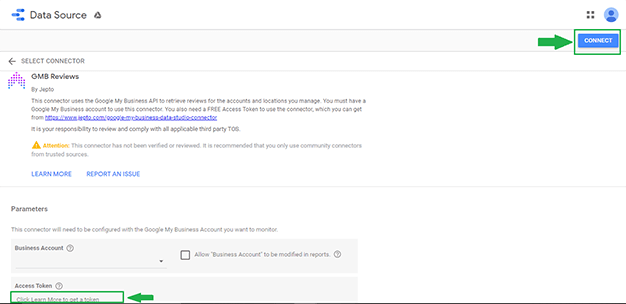
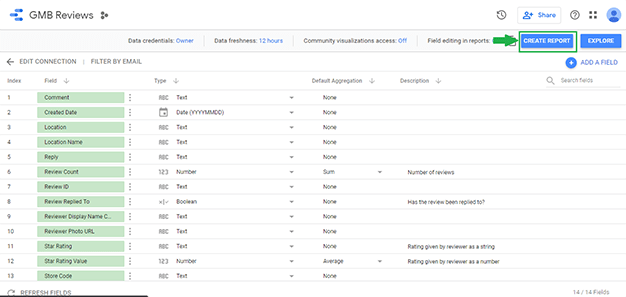
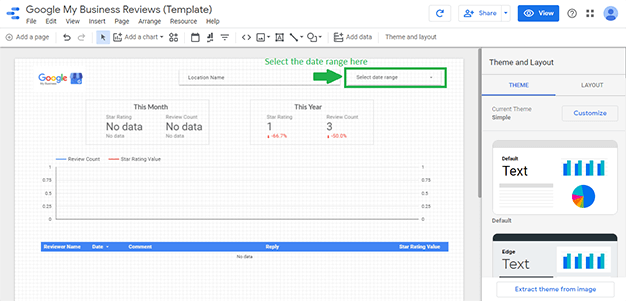
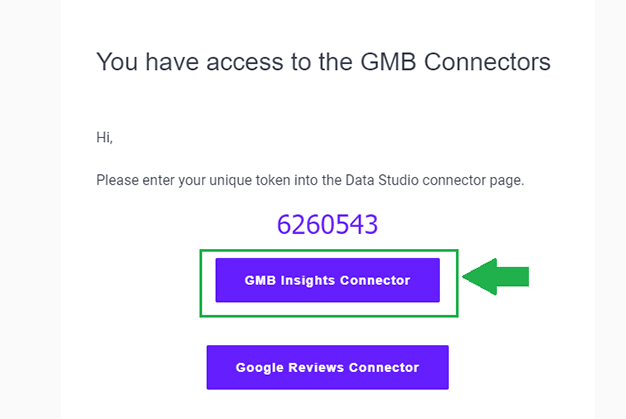
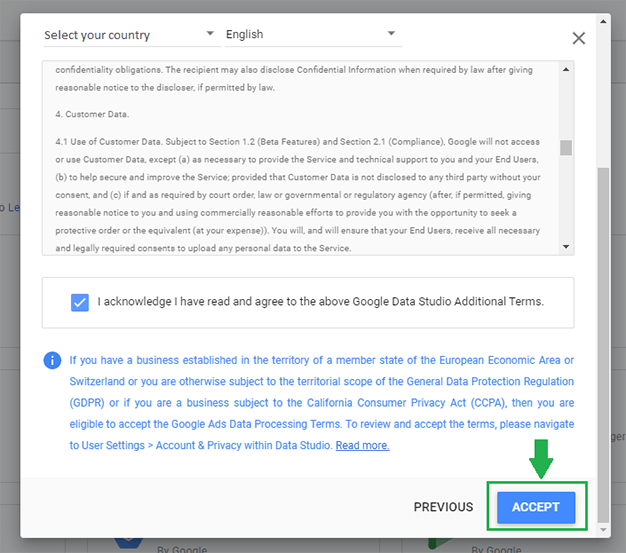
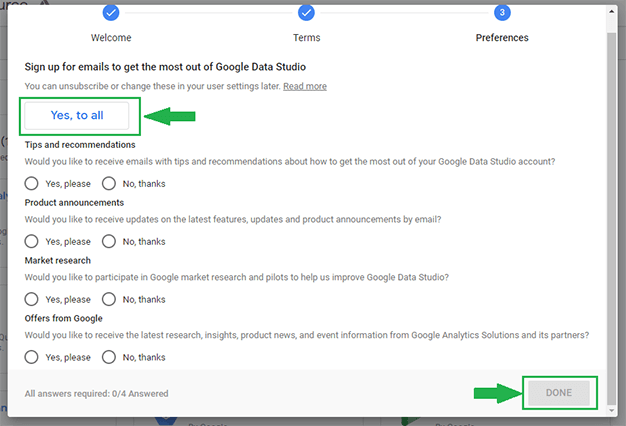
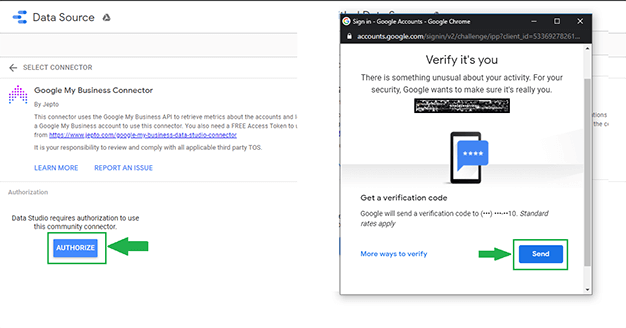
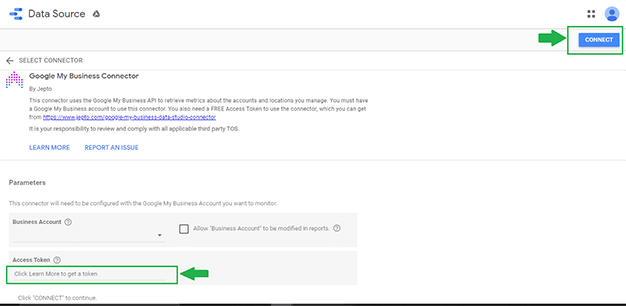
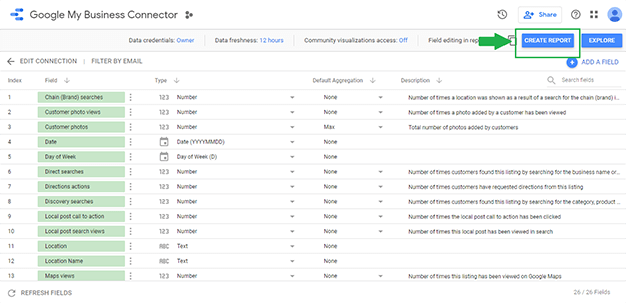
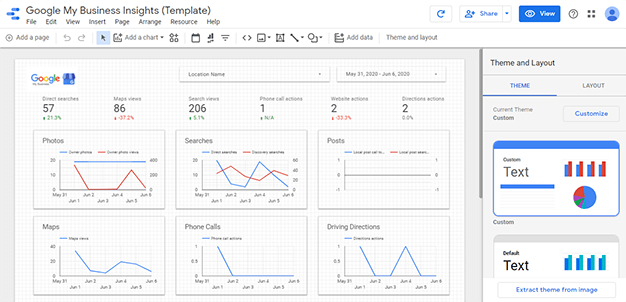
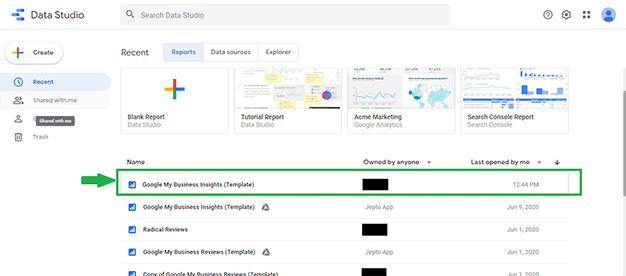
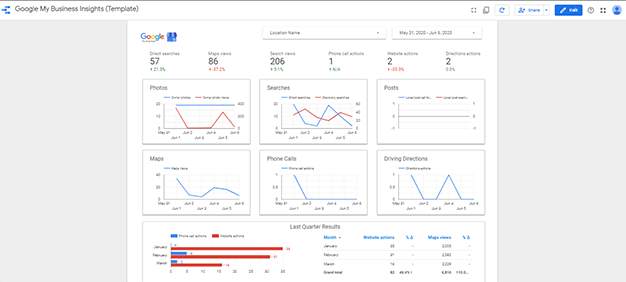
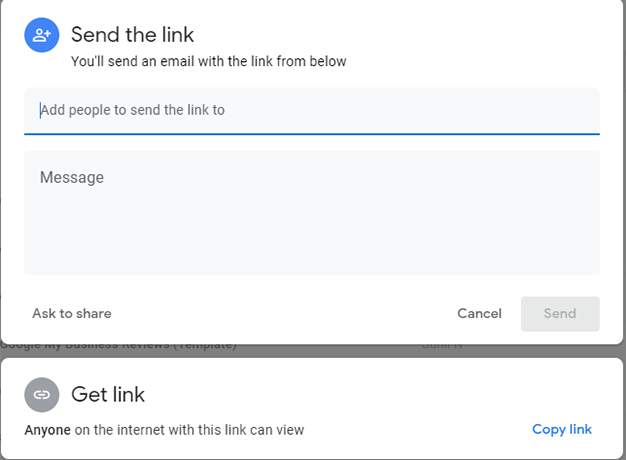
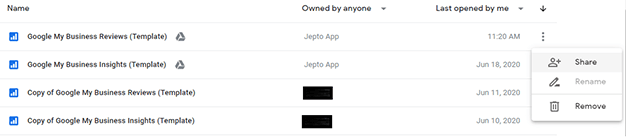
Is is possible to extract the Keywords from Google My Business?
Yes. you can. if you have a verified location, you can view the search terms that visitors are using to find your business. sign in to the same Google Account that you use for Google My Business. Browse to ‘Insights’ and Click on ‘See new profile performance’ to view the data on searches under the tab ‘Overview’